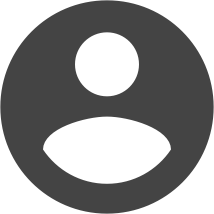The text that is displayed in content items such as articles, categories and menus is, of course, specified by you. But what about the text that appears as part of Joomla’s normal function? For example, what if you don’t want the Joomla registration link to read “Create an account”? Or how do you go about changing the breadcrumb module so it reads “Navigation” instead of “You are here”?
These text strings are stored in various language files which are stored in the language folder. To change these values in Joomla 1.5, you had to find the correct file, change it and hope that a future update didn’t overwrite your change. Joomla 1.6 introduced the language override feature, but it still required messing with a text file. But the process is now very simple with the introduction of the override feature built-in to Administrator, in Joomla 2.5. Here’s how to use it.
- Find the text that needs to be changed and copy it. In this example, we will change the breadcrumb text that reads “You are here”.

- Login to Administrator and head to Extensions - Language Manager.
- Click the Overrides link in the text links that appear towards the top left

- Click New towards the top right.
- In the search box that appears towards the bottom right, paste the text that was copied earlier. Leave Search for set to Value and click the Search button.
- One or more results will be displayed.
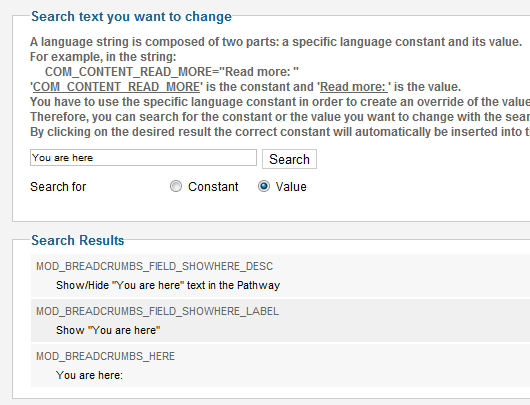
- If there are multiple results, this is where some working knowledge of Joomla is handy. If you’re not sure which one to change, you can try them all until you succeed. In this case, I happen to know that the first two results relate to settings in the breadcrumbs module and it wouldn’t hurt to change those too. But it’s the last one - MOD_BREADCRUMBS_HERE - that is the frontend value that needs to be changed.
- Click the relevant search result and the current text appears in the top left. Change that text to your desired value.
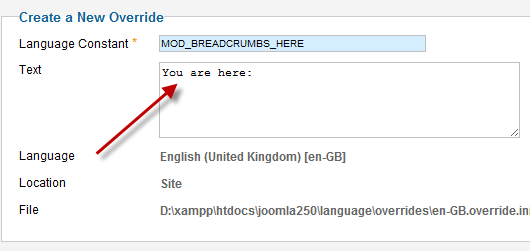
- Click Save & Close and refresh the relevant frontend page to see the new text.

Language overrides are stored in a special file. Subsequent Joomla updates will not touch this file, so language overrides remain permanent.
You can include HTML code in language files, however tread carefully when it comes to special characters. On occasion, we have needed to add a link to the text in a language file. If you try to do the following, it will fail and potentially mess up any other overrides you have created:![]()
Double quotes are used elsewhere in language files, so you need to replace them with the HTML code of ![]() e.g.
e.g.![]()
Many extension developers follow the same pattern, so you may be able to use the same process to customize standard text throughout your site.