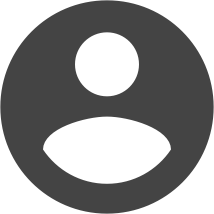Update: this process has changed. See comments below.
In the Build a Joomla Website training, you learn how to view your template positions in Administrator. However there are times when it would be handy to be able to do this quickly in the front-end. You do this by adding ?tp=1 to the end of your home page URL. e.g.
http://www.joomlavideodemo.
To view other pages, add &tp=1 to the end e.g.
http://www.joomlavideodemo.