Keep your website looking fresh and interesting by including random content on your pages. This week I will show you how to do this with images and next week I will cover random text.
1. We are going to use a module supplied with Joomla called Random Image. Choose a position where this module will appear and make a decision about the final size of your images. This might take some trial and error as you are trying to find the ideal size to fit into the available space.
2. Resize your images using your favorite photo editing software. It is ideal, but not essential, to make each image the same size.
3. Create a new location on your hosting account that will be exclusively used for these images. In Administrator, go to Media Manager - in the left column click the stories folder - in the box towards the top right, enter your new folder name (e.g. random) - click the Create Folder button.
4. Click the newly created folder in the left column so it is active. Upload each image using the Browse button towards the bottom of the page.
5. Go to Extensions - Module Manager and click the module labeled Random Image. Under Details, choose the position where you would like the images to appear. Under Menu Assignment, choose the pages where you would like the module to appear.
6. Under Module Parameters, enter the Image Type (e.g. jpg or gif or png). In the Image Folder box, enter the location you chose in step 3 (e.g. images/stories/random). If you want the images to be clickable, enter the destination URL into the Link field. If each image has the same dimensions, enter the dimensions into the Width and Height boxes.
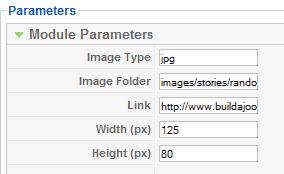
7. Click Save in the top right and view your results on the frontend.