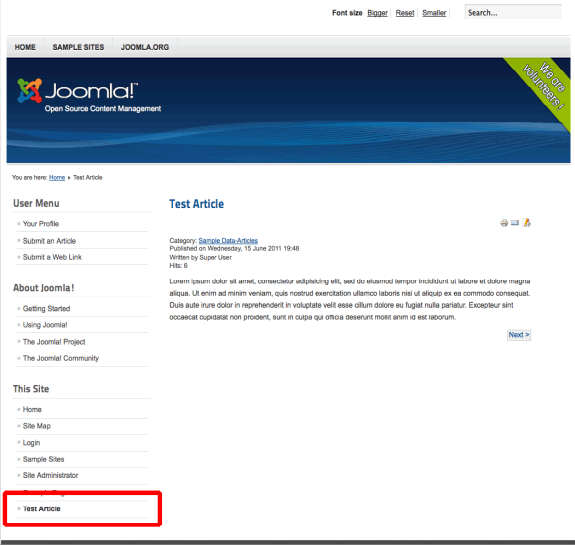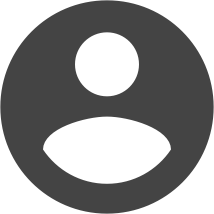Previewing articles in Joomla has always been tricky, and it’s even trickier in Joomla 1.6, but we’re here to help.
Preview woes
In the days of Joomla 1.0 and 1.5, Joomla developers learned to preview articles with the site native preview function:
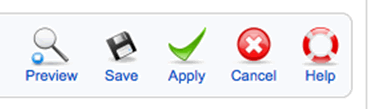
However, this function only showed you a basic, raw display of the content. It wasn’t a full live preview, and that’s always nice to check out before publishing a new article.
Joomla forced our hand in this case by removing the preview option entirely in version 1.6:
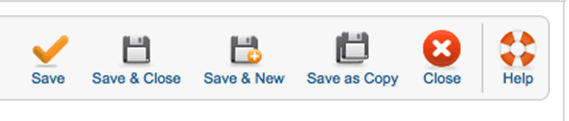
But fortunately for intrepid Joomla developers everywhere, the new ACL support in 1.6 provides a handy solution for generating a live preview.
Wait a minute. What does “ACL” mean? My knees are fine.
In web development parlance, ACL stands for access control list. In short, it’s the body of software, gizmos and code that lets you control who gets to see what on your site. Previous versions of Joomla have lacked native ACL control – spawning a lively family of ACL plugins – but version 1.6 includes robust ACL support. Here’s how to use it to get a live preview in 1.6:
1. Create a new user access group.
Most Joomla users remember the basic user access groups – Public, Registered and Special. In 1.6, you can make as many as you like. To create a new one, log in and navigate to:
Users > Access Levels > Add A New Access Level
On the next page, you’ll name your new access level, and you’ll decide what user group you want to be able to see this access level. For our purposes, I’ll call the new access level “Preview Only,” I’ll only give Super Users (that’s the name for Super Admins in 1.6) the ability to see stuff in the "Preview Only" access level.
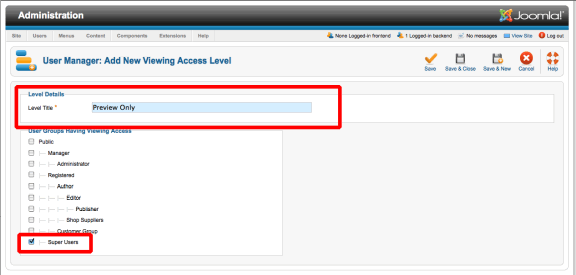
2. Write your new article.
Navigate over to the article manager and write a new article. Before you save it, make sure you click the “Access” drop-down menu and choose your new access level – “Preview Only.”
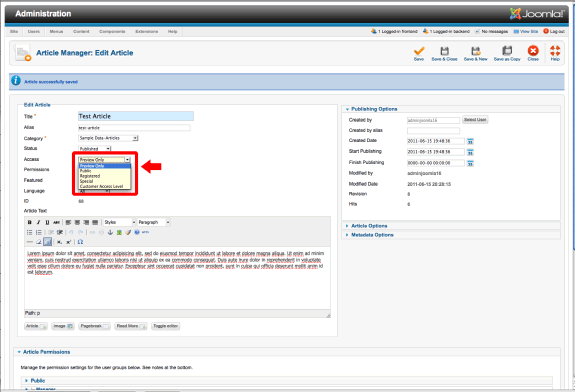
3. Create a menu item for your article.
Add a new “single article” menu item that leads to your new article. As with the article itself, make sure you set its access level to “Preview Only.”
4. Log in through the front-end and preview your article.
Navigate to the front-end of your site and log in. You should see a menu link for your article, and you should also be able to view the article itself. No one else will. Once you’re ready to publish, set the article’s access level to public. That’s it!
NOTE: If you’re already logged into your front-end, you may have to log out and log back in to get this to work.