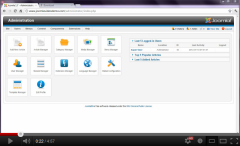In most cases, installing extensions is a straightforward process as demonstrated in lesson 12 of The Basics. Web hosts impose a limit as to how large a file can be uploaded via PHP. This is often set to 2MB. When an extension is larger than this limit, it becomes impossible to upload and therefore can't get installed. Even if the file is uploaded correctly, problems can arise with the extraction of the file contents. In these cases, try using the second install option labelled Install from Directory. Here's how it works.
There are four steps:
1. download the extension as normal
2. extract its contents into a folder on your local computer
3. upload those files into the temporary directory in your Joomla installation
4. use the Install from Directory option
Before starting it is a good idea to ensure your Joomla tmp folder is empty. It should be, but if you previously had an unsuccessful extension install attempt, there will probably be some files left over, which could upset this process. So connect to your site using FTP and navigate to the /tmp folder. If you see any files there, apart from the index.html file, they should be deleted. So go ahead and delete everything inside this folder, except for index.html. If you're not familiar with FTP, watch our free lessons in The Basics.
Step 1 is to download your desired extension as normal. For the purposes of this demonstration, I'll choose Akeeba Backup which, incidentally, is the number one extension you should install. Now this extension isn't too big, so you're unlikely to run into trouble using the standard install method. But it will do for this example.
Step 2 is to extract the contents of the extension on your local computer. You don't normally do this with extensions, but this is the process for this method. So open the downloaded file which is usually a zip and extract the contents into a new temporary folder on your computer. This could take some time, depending on the size of the extension.
Step 3 is to upload these files into the tmp folder. So return to your FTP client and return to the /tmp folder. Upload the files that you extracted in step 2.
Step 4 is to return to Administrator and Extension Manager. In the Install from Directory section, click the Install button.
Joomla will then examine the files in the tmp folder and run through the installation process.
That's the process for installing an extension manually.