{"video":"http://www.youtube.com/watch?v=v3NfvCb97mU","width":"520","height":"293"}
It seems that everyone these days has a Gmail account and uses Google Applications in some form or another (pun intended). There is a great wealth of features at your fingertips with Google Docs, now called Google Drive, and most of it is free. Here's how to get going with one aspect...forms.
Register at Google if you don't already have a Gmail account.
Once you have a Gmail account, log in as normal and click Drive page. Once on the main Drive page, create a new form.
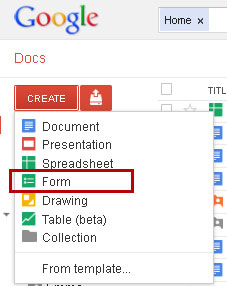
You can insert many different data types, such as a text area, radio buttons and drop down lists. There are plenty of tutorials on how to create a Google Form, and they are all pretty easy to follow, but feel free to just play around with the functionality as well.
Once your form is complete, grab the code from the menu item labeled More Actions - Embed in the top right corner of the Google Form. Copy the code in the resulting pop up window.
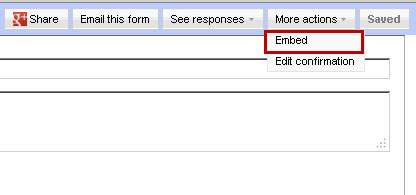
Make sure that text filtering is turned off in your Joomla editor. See our recent article on How to embed a Wufoo article for instructions on changing those settings.
If you're using the JCE editor, make sure the Container Element setting is set to Disabled so you don't have an automatic paragraph tag inserted into your article HTML.
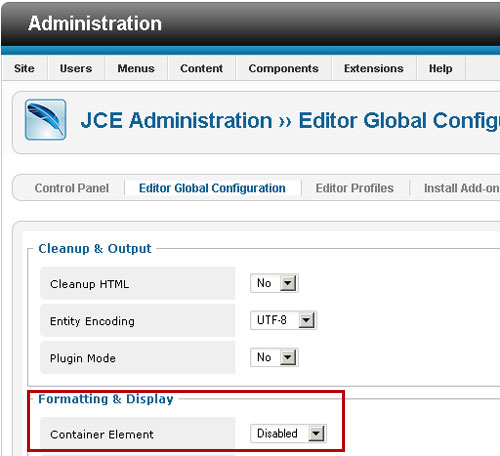
Create a new article as normal and give it a title. Click the Toggle Source Code button and paste the Google Form code into your article. Make sure that the code isn't being stripped or altered in any way.
Note that you can use an article or a module to place your form on a Joomla page, depending on how you want to organize things.
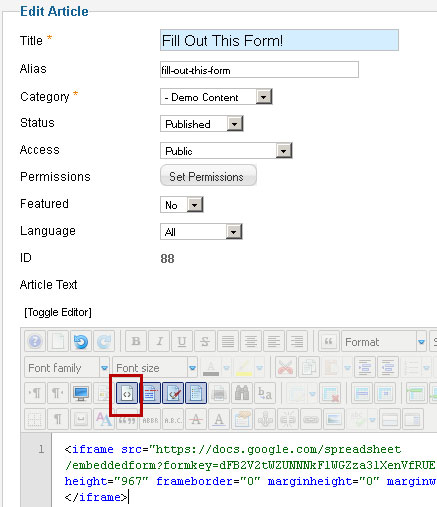
If you are publishing the form inside of an article, simply make a menu item and link it to your newly created article. If you are publishing the form in a module, publish your module in the appropriate position on the page you'd like it to appear.
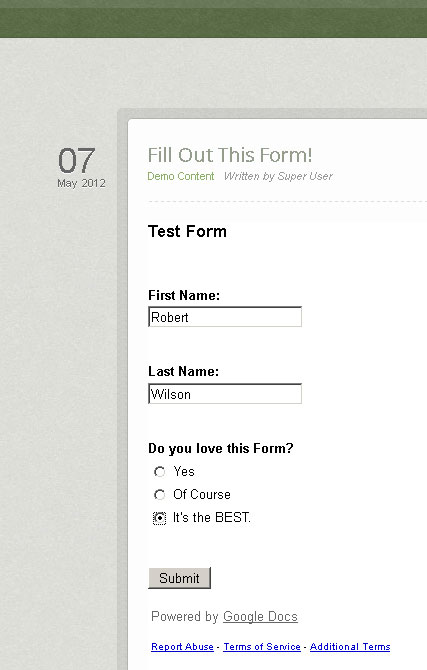
Test your Google form.
One of the great things about using Google Drive this way is the reporting features you have access to. Back in the Google Form in Google Drive, you can view your results in a spreadsheet or in a Summary view with graphical representations of your results. Just look to the top right again, and you will see a menu item called "See Responses." The Summary view looks a bit like this:
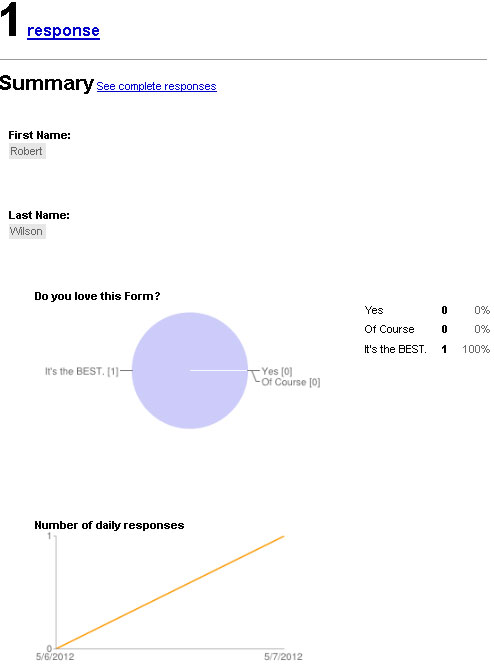
This isn't the most exciting report in history, but when you have lots of responses it's really useful and gets easier to understand.
There are more features available such as pre-styled forms and multi-pages so now you know how to embed Google Forms into your Joomla website, why not get started today?
Do you prefer to use a third party form building service such as Google or Wufoo? Or would you rather use a dedicated Joomla extension? Leave your comments below.