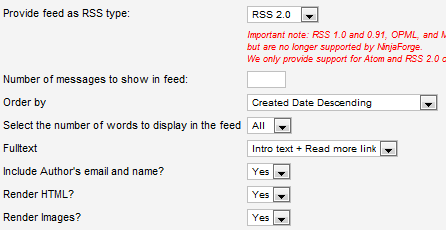The video above is in high definition. Watch it at full screen for more detail.
Transcript
RSS Feeds are a fantastic website feature that tend to be underused or misunderstood. I’m not going to cover the basics in this tutorial, so if you’ve never heard of RSS, watch RSS in Plain English by commoncraft.
There are two ways to use RSS feeds in Joomla. Firstly you can display feeds from third party websites and this is managed using the Newsfeeds component in the Joomla Administrator. The second feature is creating a feed of your content so visitors can become subscribers and get notified when you make updates to your website. It’s this second use of news feeds that I will discuss in this tutorial.
The easiest way to test this function is to use a web browser that notifies you when it finds a page containing a reference to an RSS feed. I’ll be demonstrating using Google Chrome which, when I last checked, doesn’t come with a notification option as standard. You have to go to the Chrome Web Store, search for RSS and install the RSS Subscription Notification by Google. Then when you visit a page that includes a reference to an RSS feed, the standard RSS icon is displayed towards the top right of the browser window.
Core Joomla RSS Feeds
This is a standard Joomla installation that includes the sample data. The home page does indeed display an RSS icon. And clicking this displays two types of feeds that when selected allow you to add the feed to your preferred RSS screen reader. So far, so good. But now let’s take a look at the example pages. When I choose Single Article, the RSS icon disappears. It’s also not there for Article Categories. But it returns for Article Category Blog, Article Category List and Featured Articles. This is normal Joomla behaviour. Category blog pages, category list pages and featured articles pages have a corresponding RSS feed. Other page types do not. I guess the thinking is that RSS feeds are about notifying people when a new article is created. This can happen on those type of pages, but not individual article pages.
Let’s take a look at the category blog page example again. When you look at the RSS feed for that page, you’ll see that it lists all articles in that category. Perhaps that makes sense technically, but for a lot of sites, it isn’t the experience you want to provide. It would be better to have a single feed for all your articles. That way the RSS feed will be the same on all pages and subscribers will get notified when an article is added to any category.
Free RSS Feed Extension
Doing this requires a free extension called Ninja RSS Syndicator available at Ninjaforge. Download the extension, but then go back and look for Addons and get the Ninja RSS Syndicator Module too. Install both of these via Extension Manager. Then go to Components - Ninja-rss-syndicator - Feeds - New. There is a distinct lack of documentation for this extension - did I mention it was free - but most of the defaults will be fine. Give it a name that corresponds to the feed contents. The feed I am creating will display all articles so I’ll call it All Articles. Then I recommend changing sort order to Created date descending which means the newest article will be displayed at the top of the list. Have a think about the rest of the options, and Save & Close.
At this stage, nothing has changed on the frontend. The default Joomla feeds are still displayed. Go to Module Manager and search for rss. Edit this and change the title to something like RSS Feed. Place it into your desired template position, make sure that the Status is Published and specify that the module should appear on all pages, or whatever you like. You can experiment with the various options, but the default settings will do in this example. Save the module and note that an RSS icon now appears in the position you specified. Clicking that icon activates the subscribe function which varies between web browsers.
Disable the Joomla Core Feeds
Activating the module also adds an RSS feed reference to the source code. This means when the visitor clicks the RSS icon in their browser, they get three options; the original two feeds and your new one. This may be what you want. This allows the visitor to subscribe to just the articles in a particular category or all articles. Personally I prefer to provide a single feed. To disable the standard Joomla feeds, return to Administrator and go to Article Manager - Options - Integration and change Show Feed Link to Hide. This should fix it in theory, but if you have a look now, it’s still the same. The sample data in Joomla overrides some of the global settings. If you find this happening on your pages, check the menu item for the page. Under Integration Options, change Show Feed Link to Use Global.
Now when I click the RSS icon, the browser doesn't give me a choice and instead opens the subscription window. And that’s how to create your own Joomla RSS Feeds - for free!