In last week's newsletter, you learnt how to use an extension to automatically resize images. Here is another approach that is worth exploring.
1. Go to mavik Thumbnails at the Joomla Extensions Directory and click the Download button to save the extension to your computer.
2. Install it as normal. Review lesson 12 of the free training if necessary.
3. In Administrator, go to Extensions - Plugin Manager
4. Look for the mavik Thumbnails extension and click it to enter edit mode.
5. Set "Enabled" to "Yes".
6. Click Advanced Parameters and under Full Text and Blogs and Frontpage set Default Size to for all.
7. Enter your desired dimensions for the thumbnails.
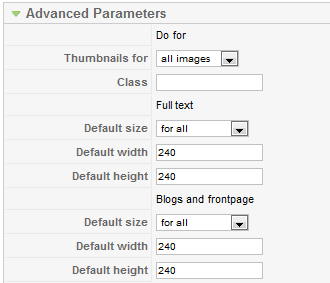
8. Everything else can stay as it is (but I like to set the magnifying glass and cursor options to Yes). Remember to Save.
Now your article images will be resized to your desired thumbnail size and open in a new window when clicked.
Notes
- Check with your host before installing. Your platform needs PHP5 and GD2
- You can choose three different effects for the pop-up window. If you choose Highslide and you are running a commercial website, you will need to obtain a license.

