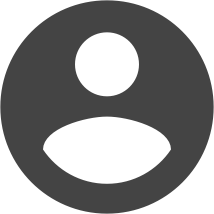About this time last year, I wrote how to preview articles in Joomla 1.6. In this post I explain how a popular feature that appeared in previous Joomla versions was removed from Joomla 1.6. A year later and we're still in the same position, but there is an easy solution in the form of a free extension called Better Preview.
The Joomla Administrator does have a View Site button towards the top right. But all this does is open a new window displaying the frontend. Better Preview replaces this button with their own, which is simply labelled Preview. It's super easy to use:
1. Download the free version of Better Preview and install.
2. Note the new Preview link in Administrator.
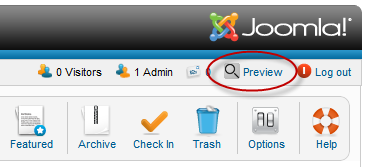
3. Edit an article or create a new one.
4. Click the Preview link and a new window opens displaying the article.
Better Preview also attempts to match the article with the appropriate menu item so the correct menus and modules are displayed as part of the preview. A professional version with more features and support is also available.
Is this feature important to you? Or do you have a different method of previewing your articles? Share your comments below.