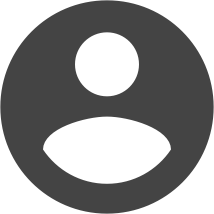Here is a quick walk through of how to wrap your text around an image in an article. This assumes you are using the default editor that comes with Joomla.
1. Click your cursor at the beginning of the line of text where you want your image to appear. This is often at the very beginning of your article content.
2. Click the Image icon that appears at the bottom left of the editor. This will open a new window.
3. If your image is already on your site, choose it from this window. If not, use the upload function to upload an image from your local computer.
4. Look for the Align drop-down menu and choose left or right.
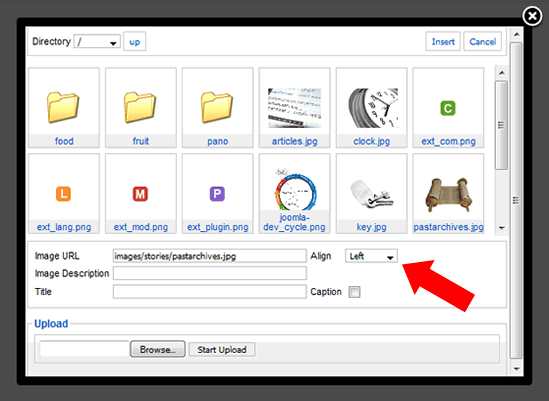
5. Click the Insert link towards the top right of the pop-up window.
6. Save your article.